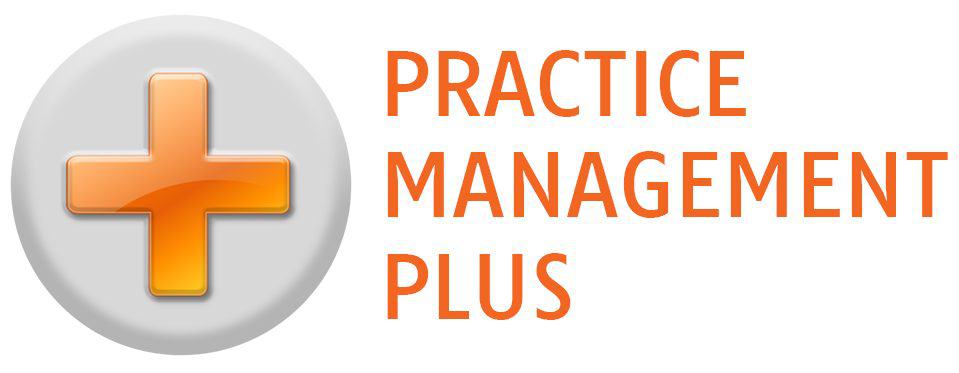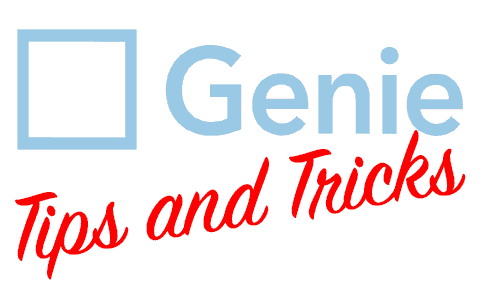Here is a great little trick for your bulk billing claims in Genie. Please note that this is only for FULLY REJECTED claims.
When a claim has been fully rejected, when retrieving your reports it causes a popup that says the Payment report is not available. You end up with claims that look something like this:

Part of correcting these claims typically involves removing items from the batch and deleting the exception resulting in an empty claim, or deleting the claim altogether. This is not very useful should you need to make investigations down the track. But, since I really don’t encourage you to delete anything in Genie, you do have another option that will keep the exceptions report intact, and still deal with your claim appropriately.
Whether you intend to write off the rejected items with a credit or correct and resubmit, you will remove the item/s from the claim. When you do this, my suggestion is to NOT to delete the exception when prompted. Instead, once all the items have been removed double-click the empty claim, and tick it as finalised.
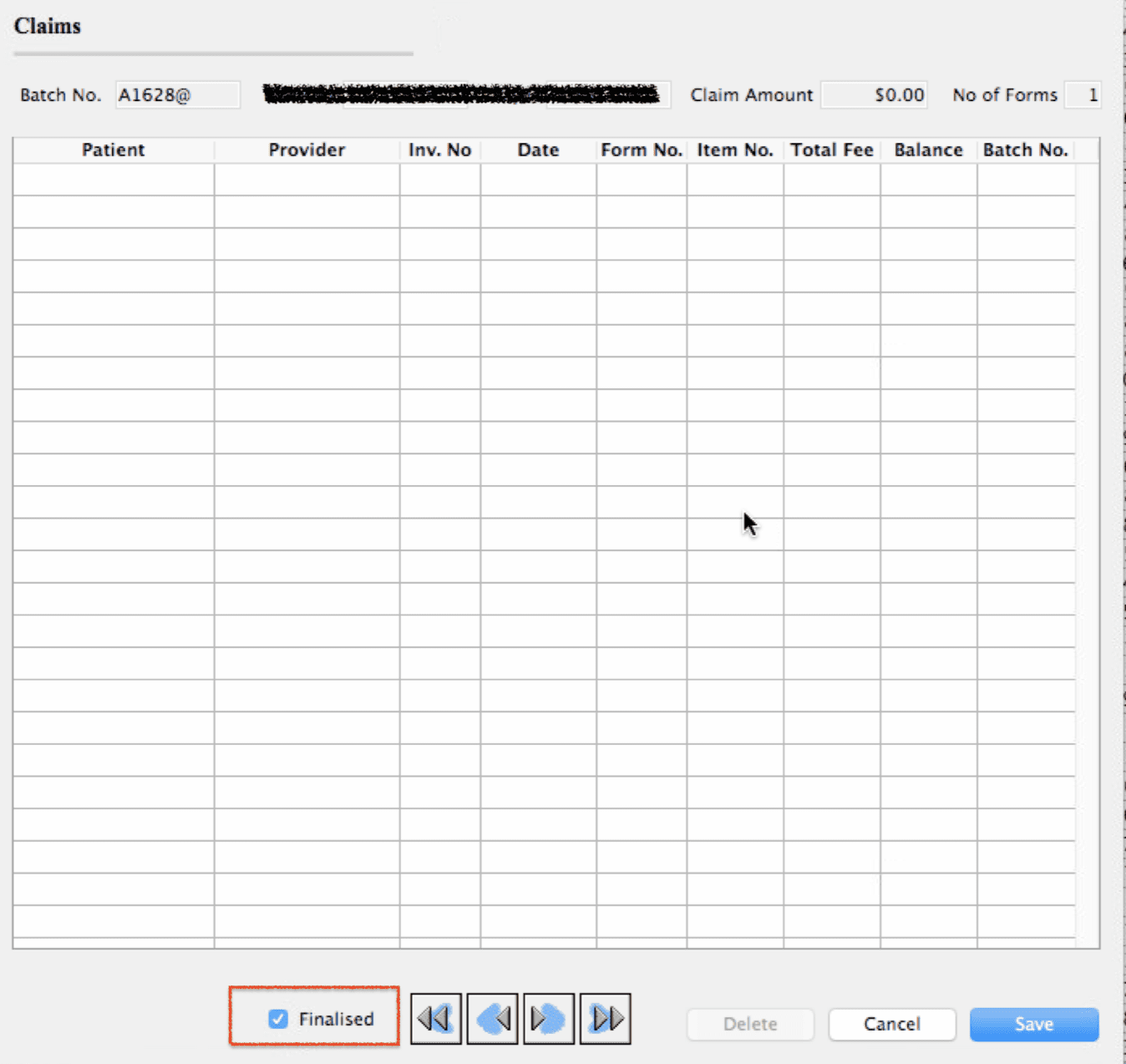
This moves it to the finalised status where the empty claim will still have full access to the Exceptions Report and the Processing and Transmission Text. This is very useful if you ever need to look back historically to see why an item was rejected.
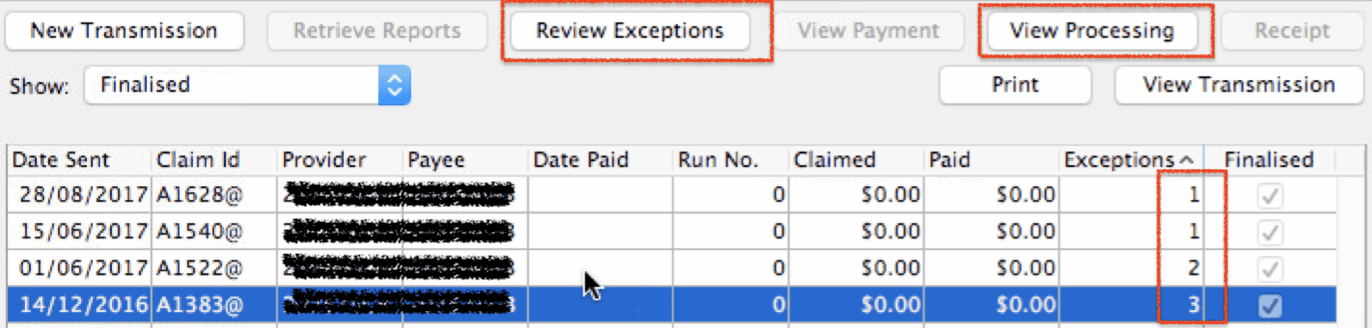
Very nice and tidy, with all the reports preserved. Give it a try!